
Image Courtesy of Dose Media
Now that classes are back in session, I’ve had a few weeks to fully test out my notetaking set up. While a number of things worked well, others needed definitely needed work. I realized quite quickly that the multi-app notetaking lifestyle did not work for me.
Evernote
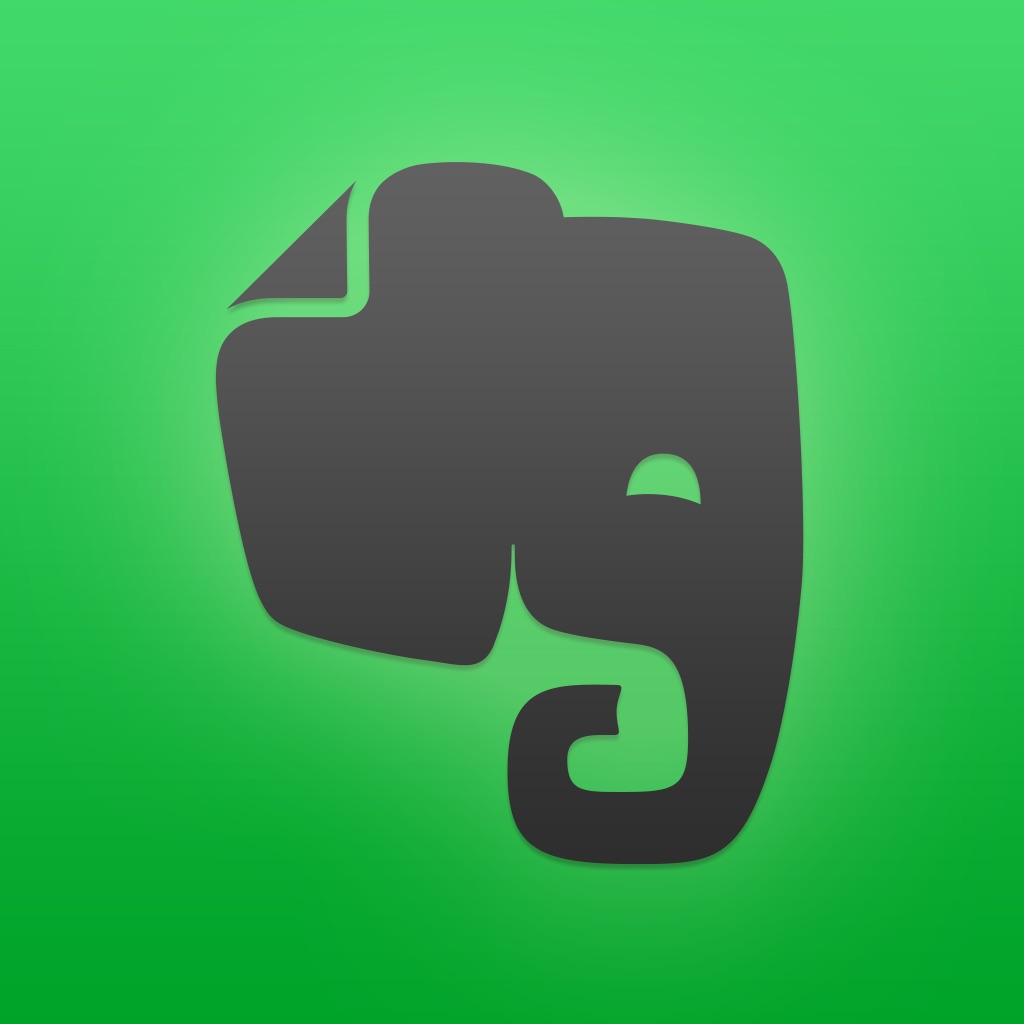 Evernote has become the backbone of my personal knowledge management system.
Evernote has become the backbone of my personal knowledge management system.
I’m really not a fan of Evernote device limits, so I’ve tried incredibly hard to avoid using it over the years, but I recently caved and bought a premium subscription (thanks to an educational discount). The ability to easily add and tag any type of information is something other apps, like DevonThink or Bear, haven’t been able to match.
Anything I think I might need to recall later like important emails, meeting notes, interesting articles, screenshots of error messages, and common troubleshooting steps all end up in Evernote. I also keep any annotated PDFs and notes from classes or quotes from books I’ve read here.
Noteshelf
 Evernote falls incredibly short when it comes to taking notes with the Apple Pencil. Writing or annotating within the app is laggy and requires more mode switching than I’m willing to put up with.
Evernote falls incredibly short when it comes to taking notes with the Apple Pencil. Writing or annotating within the app is laggy and requires more mode switching than I’m willing to put up with.
I’ve ditched GoodNotes, Notability, and MyScript Nebo all in favor of Noteshelf due to its ability to sync directly with Evernote. Its organizational structure is very similar to GoodNotes and offers a writing experience similar to what I enjoyed in Notability. It also offers the ability to draw perfectly geometrical shapes which was one of my main reasons for using Nebo. I found Nebo’s handwriting to text conversion more of a really cool gimmick than actually useful in practice.
My one gripe with Noteshelf is its lack of support for iCloud Drive, which is my primary cloud storage for any active projects. For now, this means an added step of needing to use the share sheet within the Files app to add any PDFs rather than using the built-in import feature. Hopefully, they’ll add it in the future.
Annotating PDFs and Taking Notes in Class
For class, I’m using Noteshelf in conjunction with Evernote.
Before class, I import the PDF copy of the assigned article and annotate as I read. During class, I use split screen to continue marking up the article we’re discussing on one side of the screen in Noteshelf while taking any text notes in Evernote. After class, I add the annotated article (synced to Evernote) to the text note created in Evernote so that everything’s stored in one place.
Interviewing Employees
I’m also using Noteshelf for employee interviews. Like GoodNotes, Noteshelf allows me to have a single notebook for a round of hiring. The system my university is using for on-campus jobs allows me to receive a single PDF booklet of resumes for every round of hiring. Prior to the interview, I insert a template page for taking notes behind the resume. Once the round of hiring has finished, I export the entire notebook containing resumes and interview notes to Box for archival purposes.
Apple Notes
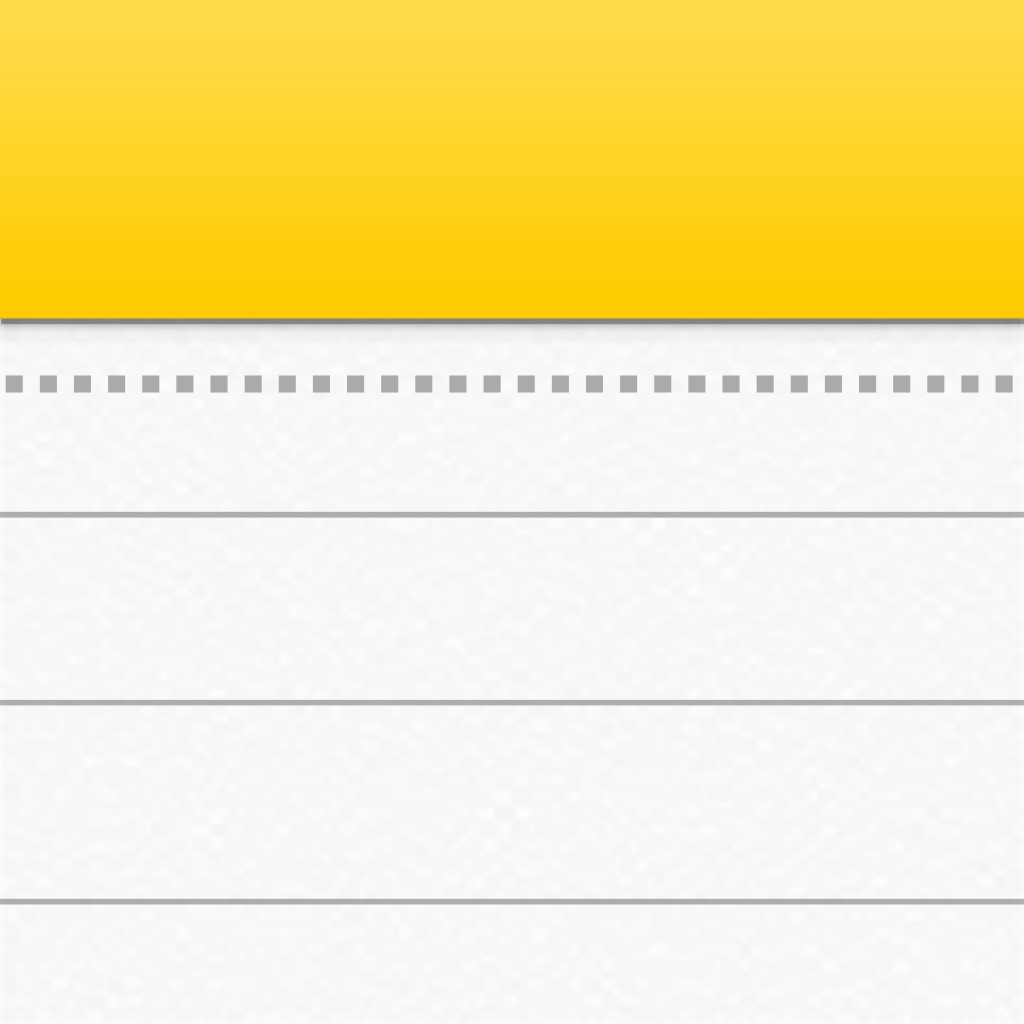 While Evernote is my primary location for storing any sort of reference material, I’m still using Apple Notes for things I need to quickly access such as carryout menus, wishlists, and other lists I’ve shared with friends and family.
While Evernote is my primary location for storing any sort of reference material, I’m still using Apple Notes for things I need to quickly access such as carryout menus, wishlists, and other lists I’ve shared with friends and family.
In all honesty, if Apple adds tagging and a more robust organizational system, I’ll have a hard time sticking with Evernote, but for now, this is the combination that seems to work best for all my needs.